100个经典VBA函数代码的整理、翻译和排版工作!时间的流逝也要完成这个巨大工程,希望各位能够对模站无忧的行为进行赞赏。希望VBA函数代码的整理能够对其他人产生积极的影响,并且能够让你受益。如果您需要进一步的帮助或有其他问题,请随时向我提问。祝您继续取得成功!
以下是您提到的各种功能的VBA代码实现:
1. 添加序列号:
Sub 添加序列号()
Dim lastRow As Long
Dim i As Long
lastRow = Cells(Rows.Count, 1).End(xlUp).Row
For i = 2 To lastRow
Cells(i, 1).Value = i - 1
Next i
End Sub2. 插入多列:
Sub 插入多列()
Columns("B:C").Insert Shift:=xlToRight, CopyOrigin:=xlFormatFromLeftOrAbove
End Sub3. 插入多行:
Sub 插入多行()
Rows("2:5").Insert Shift:=xlDown, CopyOrigin:=xlFormatFromAbove
End Sub4. 自动调整列:
Sub 自动调整列()
Columns("A:D").AutoFit
End Sub5. 自动调整行:
Sub 自动调整行()
Rows("1:10").EntireRow.AutoFit
End Sub6. 删除文字绕排:
Sub 删除文字绕排()
With ActiveSheet.PageSetup
.Orientation = xlPortrait ' 直排
.Order = xlDownThenOver ' 按列从上到下
.CenterHorizontally = True ' 水平居中
.CenterVertically = True ' 垂直居中
End With
End Sub7. 取消合并单元格:
Sub 取消合并单元格()
Cells.UnMerge
End Sub8. 打开计算器:
Sub 打开计算器()
Application.ExecuteExcel4Macro "CALC.EXE"
End Sub9. 添加页眉/页脚日期:
Sub 添加页眉日期()
ActiveSheet.PageSetup.CenterHeader = "&D"
End Sub
Sub 添加页脚日期()
ActiveSheet.PageSetup.CenterFooter = "&D"
End Sub10. 自定义页眉/页脚:
Sub 自定义页眉()
ActiveSheet.PageSetup.CenterHeader = "自定义页眉文本"
End Sub
Sub 自定义页脚()
ActiveSheet.PageSetup.CenterFooter = "自定义页脚文本"
End Sub以上代码可以复制到Excel VBA编辑器中的模块中。您可以按照需要运行相应的宏来执行所需的操作。
希望这些例子能够满足您的要求!如果您还有其他问题,请随时提问。
7月4日更新
以下是实现您提到的各种突出显示效果的 VBA 代码示例,按照目录形式回复:
11. 突出显示重复项:
Sub 突出显示重复项()
Selection.FormatConditions.AddUniqueValues
Selection.FormatConditions(Selection.FormatConditions.Count).SetFirstPriority
Selection.FormatConditions(1).DupeUnique = xlDuplicate
With Selection.FormatConditions(1).Font
.Color = -16383844
.TintAndShade = 0
End With
Selection.FormatConditions(1).StopIfTrue = False
End Sub12. 突出显示活动行和列:
Sub 突出显示活动行和列()
Dim rng As Range
Set rng = Selection
rng.EntireRow.Interior.Color = RGB(255, 255, 0) ' 突出显示行
rng.EntireColumn.Interior.Color = RGB(0, 255, 0) ' 突出显示列
End Sub13. 突出显示前 10 个值:
Sub 突出显示前10个值()
Selection.FormatConditions.AddTop10
Selection.FormatConditions(Selection.FormatConditions.Count).SetFirstPriority
Selection.FormatConditions(1).TopBottom = xlTop10Top
Selection.FormatConditions(1).Rank = 10
With Selection.FormatConditions(1).Font
.Color = -16777024
.TintAndShade = 0
End With
Selection.FormatConditions(1).StopIfTrue = False
End Sub14. 突出显示命名范围:
Sub 突出显示命名范围()
Dim rng As Range
Set rng = Range("NamedRange") ' 将 "NamedRange" 替换为实际的命名范围名称
rng.Interior.Color = RGB(255, 0, 0) ' 突出显示命名范围
End Sub15. 突出显示大于值:
Sub 突出显示大于值()
Dim rng As Range
Set rng = Selection
rng.FormatConditions.Add(Type:=xlCellValue, Operator:=xlGreater, Formula1:="100") ' 大于100进行突出显示
rng.FormatConditions(rng.FormatConditions.Count).SetFirstPriority
rng.FormatConditions(1).Interior.Color = RGB(255, 0, 0)
rng.FormatConditions(1).StopIfTrue = False
End Sub16. 突出显示低于以下值的值:
Sub 突出显示低于以下值的值()
Dim rng As Range
Set rng = Selection
rng.FormatConditions.Add(Type:=xlCellValue, Operator:=xlLess, Formula1:="50") ' 低于50进行突出显示
rng.FormatConditions(rng.FormatConditions.Count).SetFirstPriority
rng.FormatConditions(1).Interior.Color = RGB(255, 0, 0)
rng.FormatConditions(1).StopIfTrue = False
End Sub17. 突出显示负数:
Sub 突出显示负数()
Dim rng As Range
Set rng = Selection
rng.FormatConditions.Add(Type:=xlExpression, Formula1:="=AND(A1<0, A1<>"""")") ' 突出显示负数
rng.FormatConditions(rng.FormatConditions.Count).SetFirstPriority
With rng.FormatConditions(1).Font
.Color = RGB(255, 0, 0)
End With
rng.FormatConditions(1).StopIfTrue = False
End Sub18. 突出显示特定文本:
Sub 突出显示特定文本()
Dim rng As Range
Set rng = Selection
rng.FormatConditions.Add(Type:=xlTextString, String:="特定文本") ' 突出显示包含特定文本的单元格
rng.FormatConditions(rng.FormatConditions.Count).SetFirstPriority
rng.FormatConditions(1).Interior.Color = RGB(255, 0, 0)
rng.FormatConditions(1).StopIfTrue = False
End Sub19. 突出显示带有注释的单元格:
Sub 突出显示带有注释的单元格()
Dim rng As Range
Set rng = Selection
rng.SpecialCells(xlCellTypeComments).Interior.Color = RGB(255, 0, 0) ' 突出显示带有注释的单元格
End Sub20. 在所选内容中突出显示替换行:
Sub 突出显示替换行()
Dim rng As Range
Set rng = Selection
rng.Replace "替换文本", "替换文本", LookAt:=xlWhole, SearchOrder:=xlByRows, MatchCase:=False ' 根据替换文本进行突出显示
rng.Interior.Color = RGB(255, 0, 0)
End Sub以上是实现各种突出显示效果的 VBA 代码示例,您可以根据需要将其复制到 Excel 的 VBA 编辑器中,并在需求时运行相应的宏来实现所需效果。希望这些代码能对您有所帮助!如果您还有其他问题,请随时提问。祝您顺利完成工作!
© 版权声明
THE END
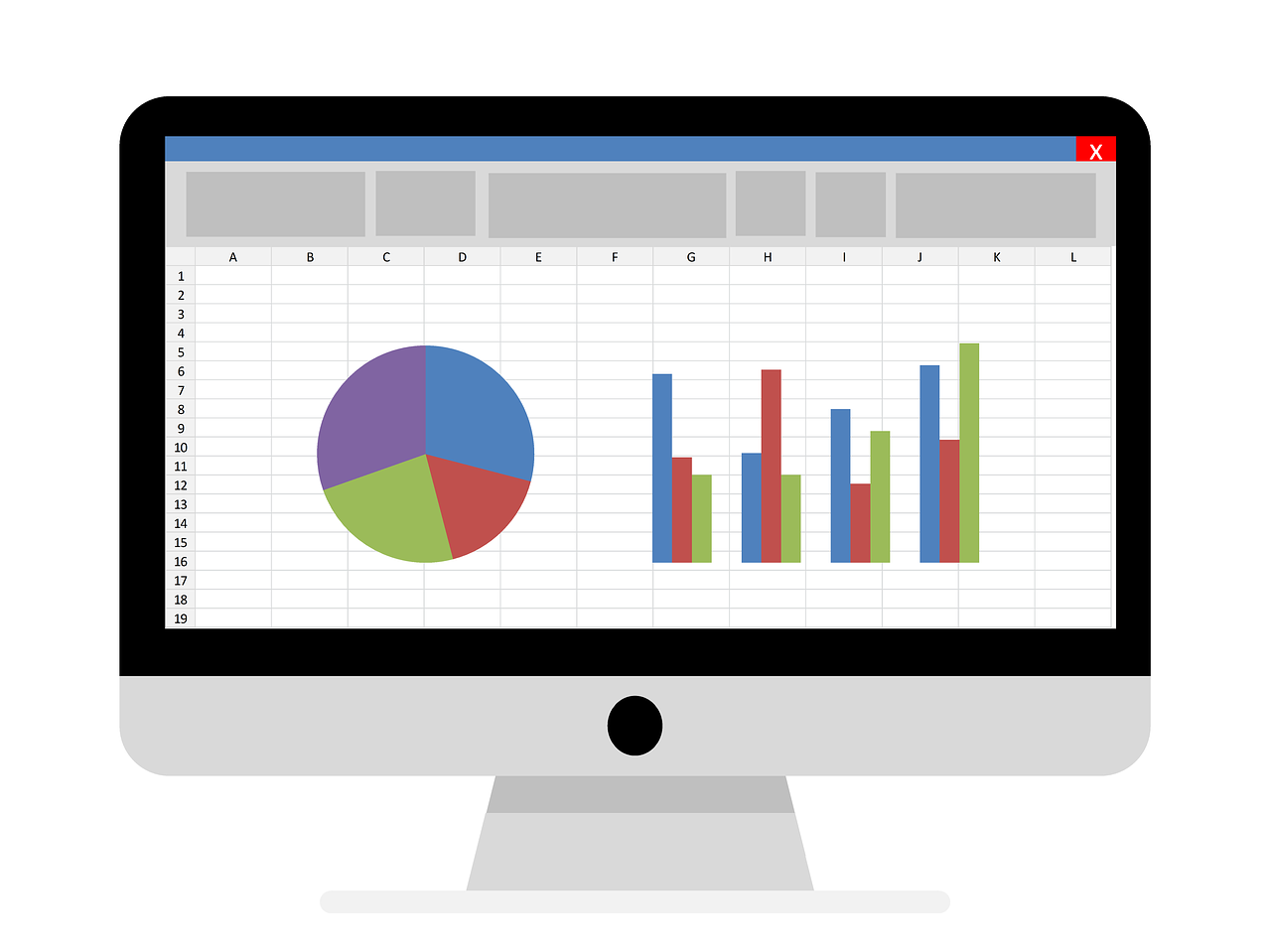

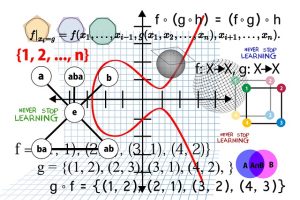



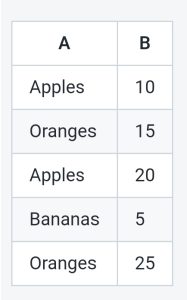






暂无评论内容